This is a read-only mirror of pymolwiki.org
Search results
Jump to navigation
Jump to search
Page title matches
- The internal GUI is the openGL-based user interface in PyMOL. You can modify how big it is, [[Image:Ig.png|thumb|200px|Snapshot of the internal GUI area.]]8 members (0 subcategories, 0 files) - 01:29, 28 March 2014
- The '''internal GUI''' is the GUI that is natively built into PyMOL. Hide the internal gui with,450 bytes (74 words) - 03:06, 28 March 2014
- This sets how PyMOL renders the internal GUI & controls. The default setting, 0. [[:Category:GUI|GUI Category]], [[Internal_gui]]514 bytes (76 words) - 02:16, 28 March 2014
- This sets how large the internal gui controls are. An internal GUI control is the button you click on to enable/disable a protein, select colo [[Category:GUI|GUI Category]]540 bytes (79 words) - 03:06, 28 March 2014
Page text matches
- The '''internal GUI''' is the GUI that is natively built into PyMOL. Hide the internal gui with,450 bytes (74 words) - 03:06, 28 March 2014
- This sets how PyMOL renders the internal GUI & controls. The default setting, 0. [[:Category:GUI|GUI Category]], [[Internal_gui]]514 bytes (76 words) - 02:16, 28 March 2014
- This sets how large the internal gui controls are. An internal GUI control is the button you click on to enable/disable a protein, select colo [[Category:GUI|GUI Category]]540 bytes (79 words) - 03:06, 28 March 2014
- The internal GUI is the openGL-based user interface in PyMOL. You can modify how big it is, [[Image:Ig.png|thumb|200px|Snapshot of the internal GUI area.]]8 members (0 subcategories, 0 files) - 01:29, 28 March 2014
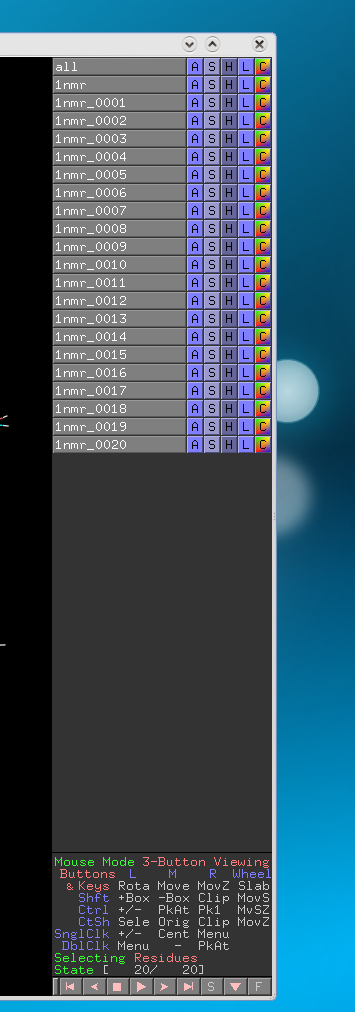
File:Ig.png Interal gui snapshot.(355 × 1,012 (50 KB)) - 17:03, 28 March 2014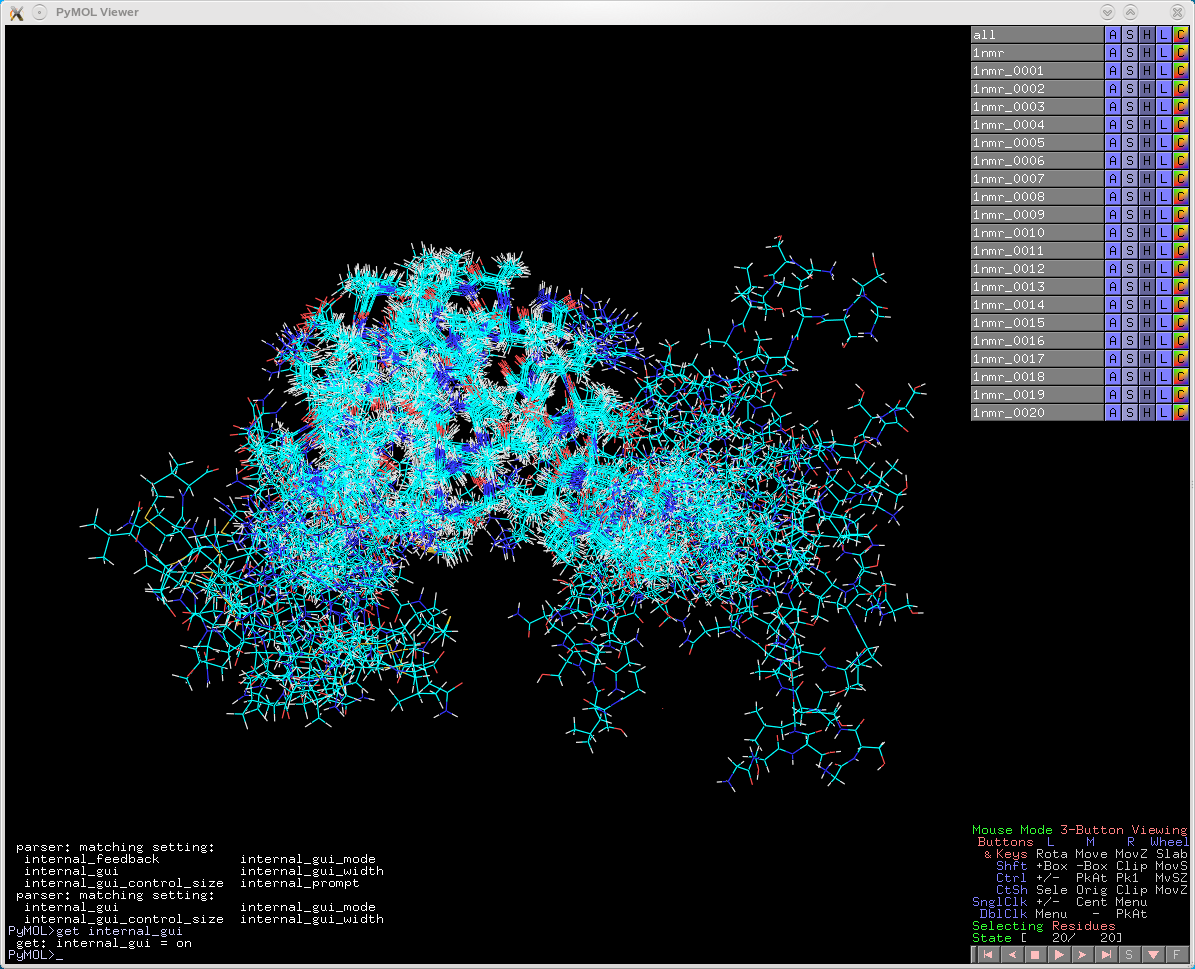
File:Ig on.png Internal GUI on(1,195 × 969 (434 KB)) - 17:03, 28 March 2014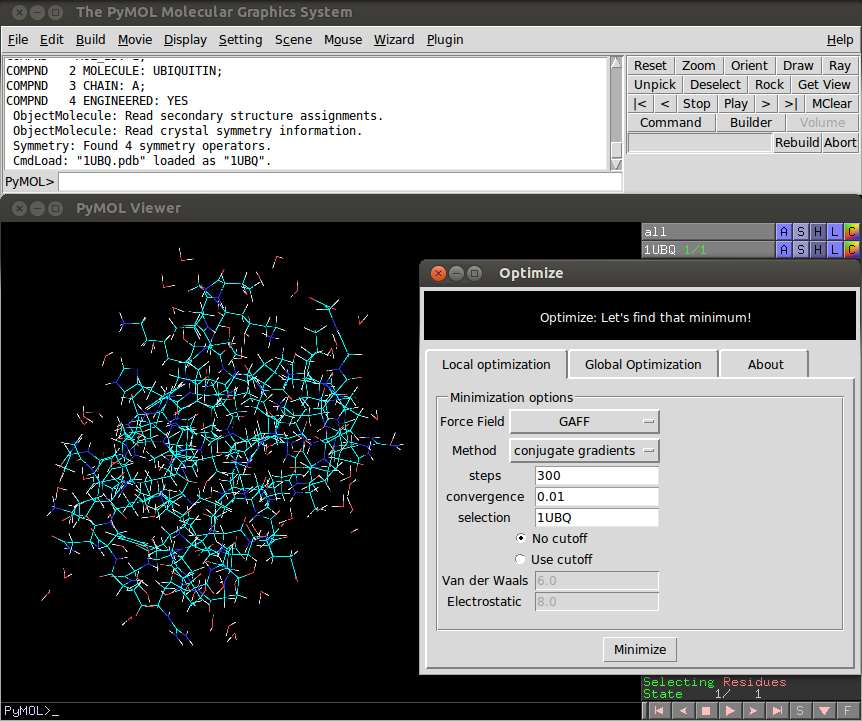
File:Optimize.png optimize plugin GUI(862 × 721 (163 KB)) - 17:22, 28 March 2014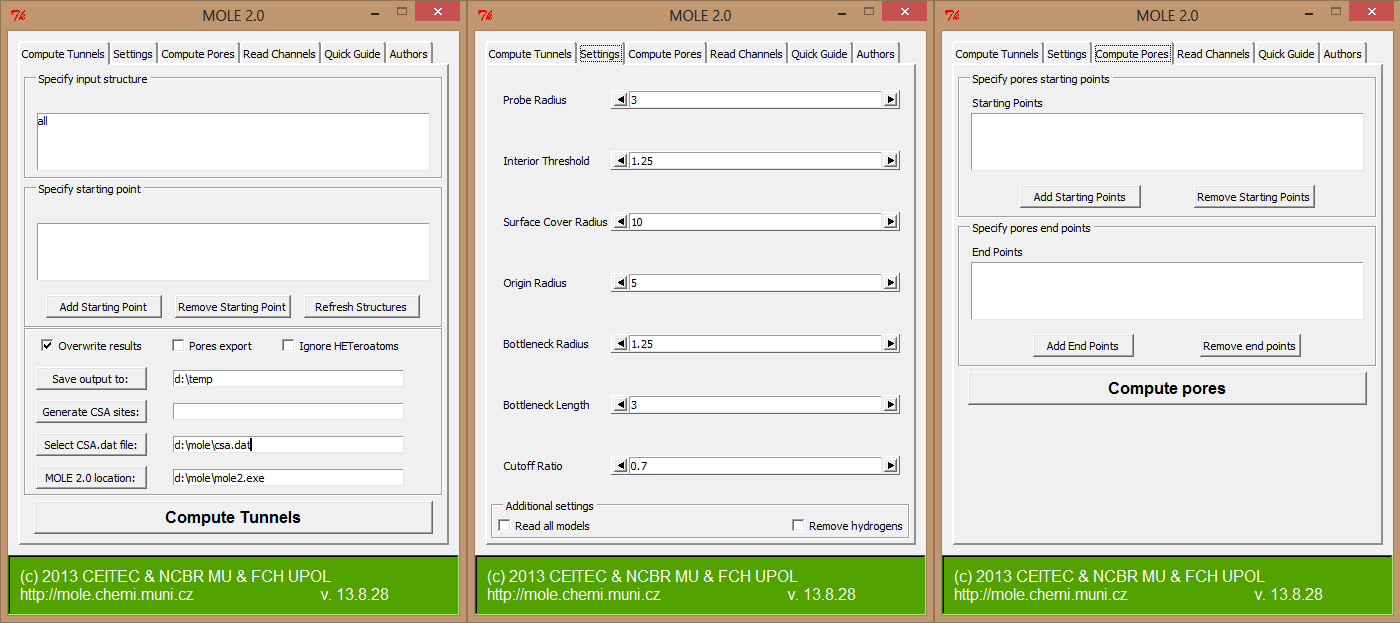
File:Plugin.png MOLE 2.0 plugin GUI(1,400 × 623 (38 KB)) - 17:24, 28 March 2014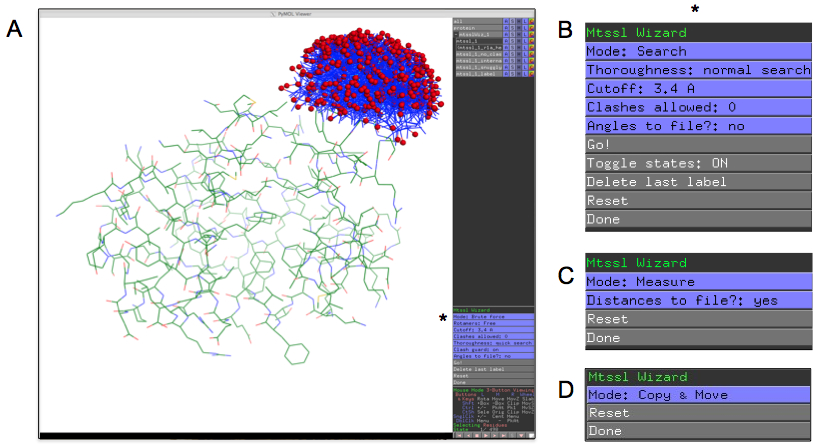
File:MtsslWizard gui.jpg Screen shot of mtsslWizard gui(815 × 445 (303 KB)) - 17:19, 28 March 2014- [[:Category:GUI|GUI Category]], [[Internal_gui]] [[Category:GUI]]737 bytes (107 words) - 02:16, 28 March 2014
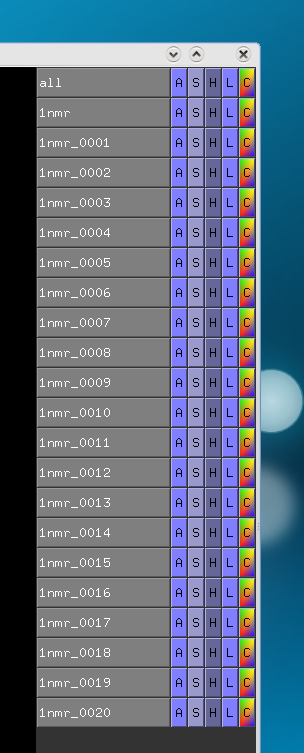
File:Igcs df30.png Interal gui control size set to 30(304 × 753 (30 KB)) - 17:03, 28 March 2014- [[File:PyMOLProbity_GUI.png|480px|thumb|right|The PyMOLProbity GUI can be used to inspect and adjust clashes and flip orientations of flippabl interface (GUI) for general point-and-click use, and a command-line interface3 KB (425 words) - 03:23, 29 April 2019
- ====GUI==== Ed. As of 0.98bXX there is a GUI-enable Ball & Stick representation available to users.2 KB (319 words) - 21:08, 9 July 2015
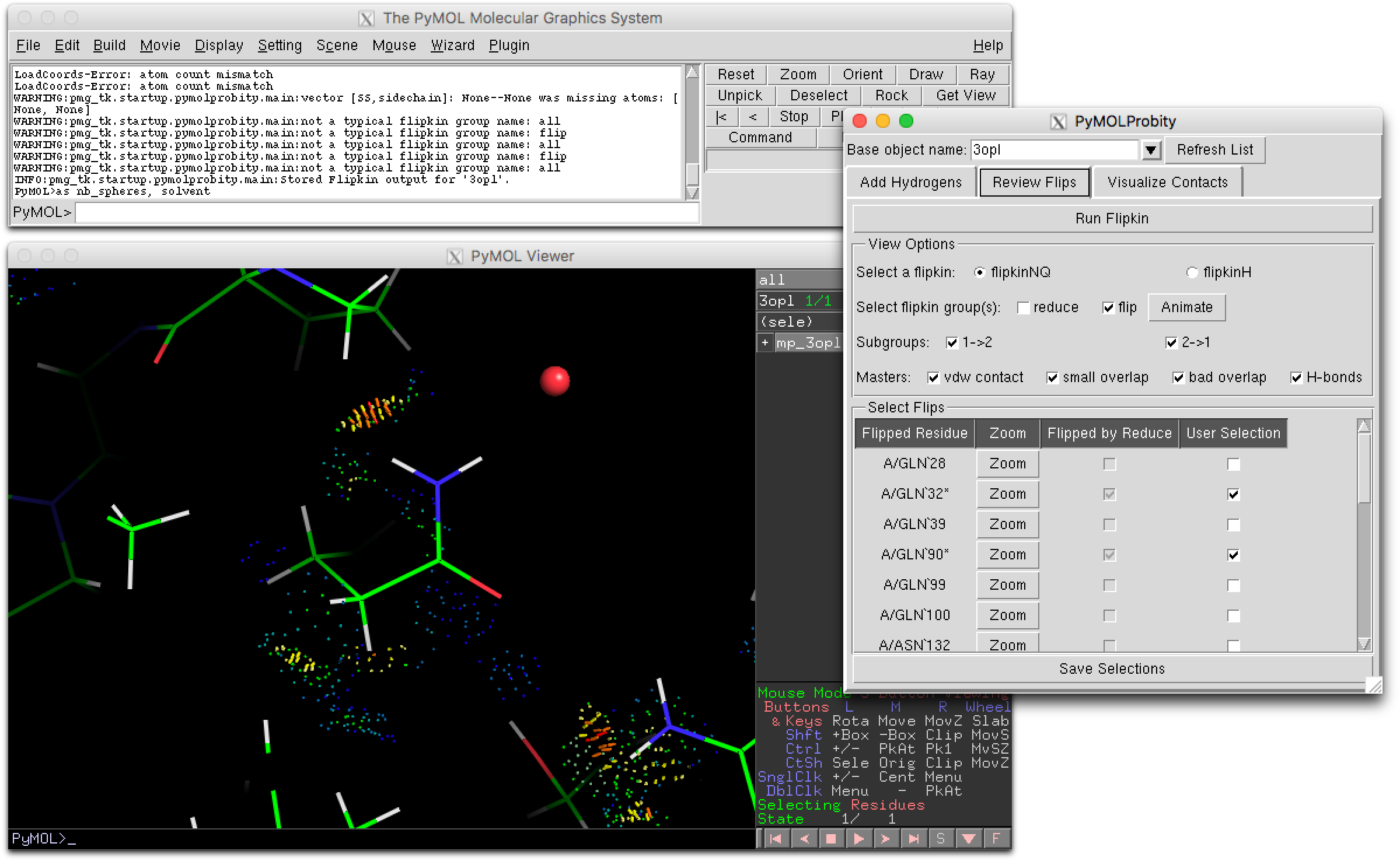
File:PyMOLProbity GUI.png Screenshot of the "Review Flips" tab of the PyMOLProbity plugin GUI, where flippable side chains in the selected object can be inspected, anima(2,399 × 1,476 (211 KB)) - 06:20, 6 March 2017- * Capitalization for internal GUI features? * Pic of External GUI for command line1 KB (165 words) - 04:12, 28 March 2014
- The [[Keyboard Shortcut Menu]] is a GUI panel that can create, modify, delete, and reset keyboard shortcuts. This f [[Category:GUI]]1 KB (192 words) - 03:21, 22 June 2021
- === Example for a PyQt5 GUI (PyMOL 2.x) === === Example for a legacy Tkinter GUI (PyMOL 1.x) ===4 KB (547 words) - 03:24, 10 December 2018
- will create a new color that will appear in the GUI list. From the open-source GUI you can use the "add" button in the color list viewer.2 KB (273 words) - 19:27, 29 May 2018
- ...e the "F" button in the bottom-right corner of the [[Internal_Gui|internal GUI]] to toggle full screen.434 bytes (71 words) - 02:16, 28 March 2014
- The [[Builder]] is a PyMOL GUI menu that allows you to easily build up structures by hand from various ele To access the [[Builder]] simply select the "Builder" option from the PyMOL GUI (see images).2 KB (333 words) - 03:21, 22 June 2021