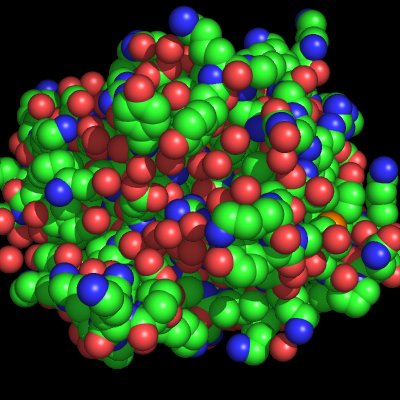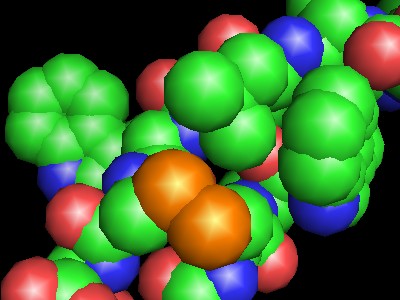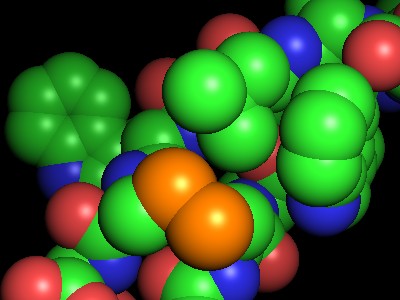This is a read-only mirror of pymolwiki.org
Difference between revisions of "Spheres"
(Tip for changing sphere sizes) |
(No difference)
|
Revision as of 21:09, 13 November 2005
Representation
To enable the spheres representation do the following for any selection SEL,
show spheres, SEL
Adjusting Sphere Size
alter selection, vdw=number
Examples
Shrink the size of all Iron atoms:
alter elem fe, vdw=1.0
rebuild
Dramatically enlarge all spheres in an object
alter object, vdw=4.0
rebuild
OpenGL Shaders & Spheres
Newer OpenGL supported cards (like the NVidia 5950 Ultra, or the 6800 GT Ultra) support Shaders. Shaders are best used for massive numbers of molecules that are to be represented as spheres. Typical ranges will now include 500 000 to 3 000 000 atoms! Take a look, the following example is of a viral nucleocapsid: 261 240 atoms! Performance and visual quality -- without rendering -- are far improved.
Comparing Shaders and No-Shaders
To turn on Sphere Shaders use
set sphere_mode, 5 as spheres, SEL
where SEL is the name of your selection. Getting normal sphere mode back is easy:
set sphere_mode, 4 as spheres, SEL
Enabling Shaders
If the above doesn't work, then you may need to rebuild PyMol so that it builds the shaders source code. To do this, you simply need to edit the setup.py file before you build PyMol.
Find the appropriate line in your setup.py file depending on your system. The relevant lines are, first for Windows,
if sys.platform=='win32':
and for Windows using Cygwin
elif sys.platform=='cygwin':
and finally for *nix or other systems as the following
else:
Under this code, find the
def_macros=[("_PYMOL_MODULE",None),
("_PYMOL_INLINE",None),
# ("_PYMOL_NUMPY",None),
("_HAVE_LIBPNG",None)]
and make it
def_macros=[("_PYMOL_MODULE",None),
("_PYMOL_INLINE",None),
# ("_PYMOL_NUMPY",None),
("_HAVE_LIBPNG",None),
("_PYMOL_OPENGL_SHADERS",None)]
I just added the
("_PYMOL_OPENGL_SHADERS",None)]
line.
See the Installation Page to find out how to build PyMol.