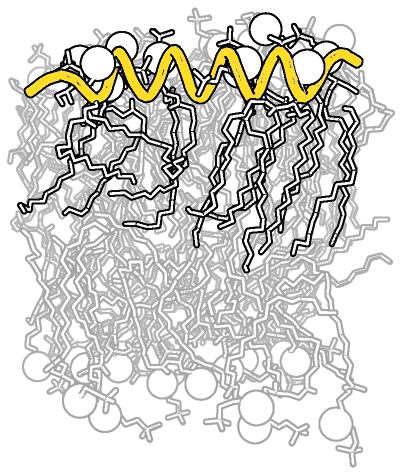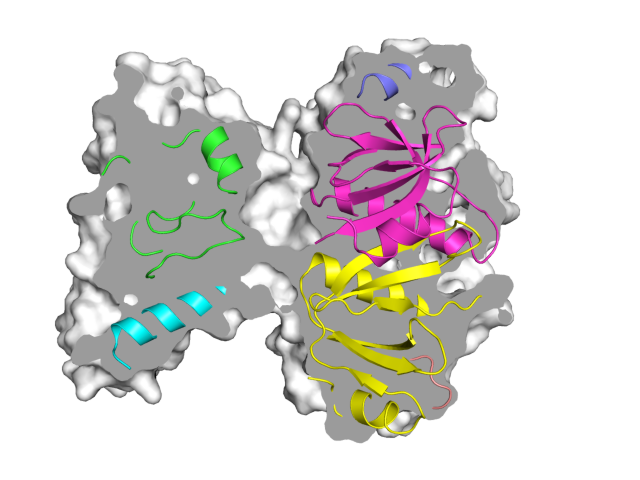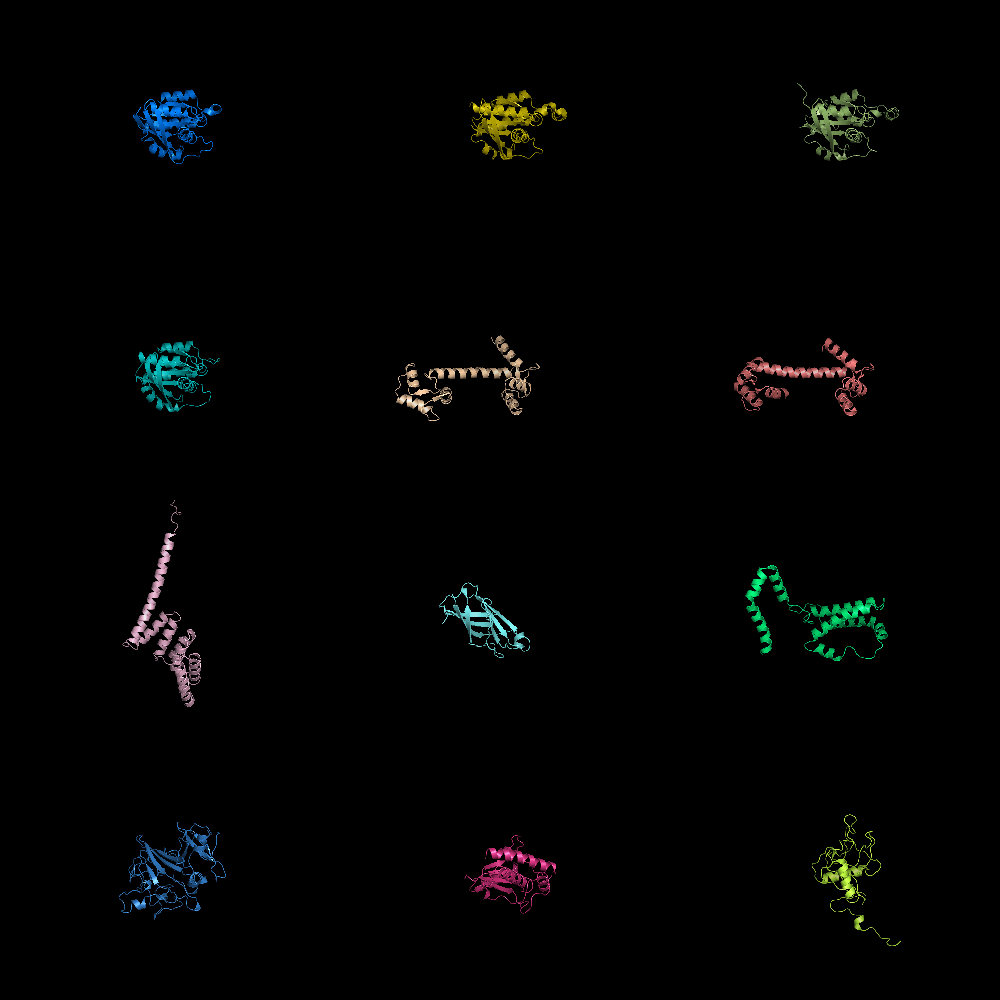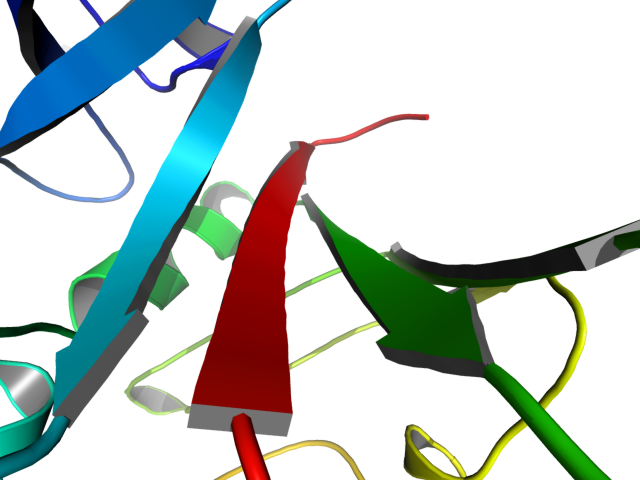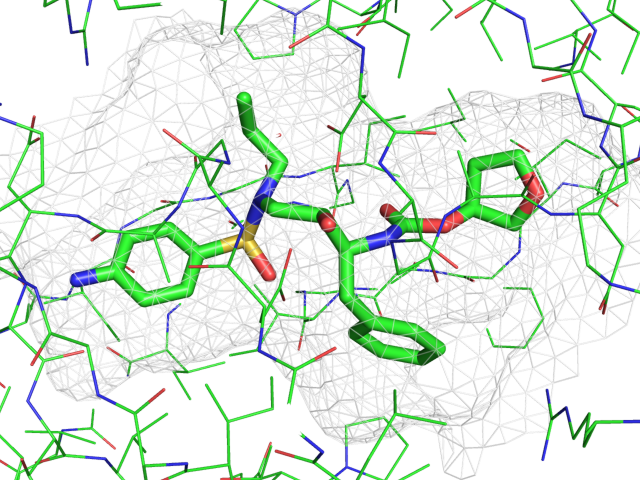This is a read-only mirror of pymolwiki.org
Difference between revisions of "Gallery"
Jump to navigation
Jump to search
Marcocamma (talk | contribs) m (Correct typo "deday"->"decay") |
(added image to gallery) |
||
| (2 intermediate revisions by the same user not shown) | |||
| Line 5: | Line 5: | ||
|- | |- | ||
|} | |} | ||
| + | |||
| + | |||
| + | |||
| + | {{GalleryImage | ||
| + | <!-- This creates a row entry for the Gallery section --> | ||
| + | <!-- columns resize dynamically, and poorly --> | ||
| + | <!-- the image and 'What to Type' sections define the space --> | ||
| + | <!-- the 'Description' and 'See Also' sections take whatever's left --> | ||
| + | |<!-- Image --> | ||
| + | |||
| + | image=BW_raytraced_complex_image.jpg|size=200px | ||
| + | |<!-- Title above image --> | ||
| + | title=Complex B&W outline representation | ||
| + | |<!-- 'Description' section (also shows up below image)--> | ||
| + | description=Making a B&W outlined image with depth. | ||
| + | |<!-- 'What to Type' section --> | ||
| + | cmdString=<source lang="python"> | ||
| + | # first load lipid model | ||
| + | load lipids.pdb; | ||
| + | # hide the initially loaded representation | ||
| + | hide all; | ||
| + | # set background color to white | ||
| + | bg_color white; | ||
| + | # show lipid model as sticks | ||
| + | show sticks, lipids; | ||
| + | # color the lipids model by element CHNOS #2 (carbon green) | ||
| + | util.cbag lipids; | ||
| + | |||
| + | # select all hydrogens and remove them from the model | ||
| + | select hideme, hydro; | ||
| + | hide everything, hideme; | ||
| + | delete hideme; | ||
| + | |||
| + | # create phosphate spheres | ||
| + | create phos, elem p; | ||
| + | hide everything, phos; | ||
| + | show spheres, phos; | ||
| + | |||
| + | # load helix model | ||
| + | load helix.pdb; | ||
| + | # hide the initially loaded representation | ||
| + | hide everything, helix; | ||
| + | # make the helical struct into a cartoon form | ||
| + | show cartoon, helix; | ||
| + | # style the cartoon form | ||
| + | cartoon putty; | ||
| + | |||
| + | # reposition the helix among the lipids using | ||
| + | # the 3-Button Editing Mouse Mode | ||
| + | # basically | ||
| + | # Shift+Left Mouse to rotate the helix | ||
| + | # Shift+Middle Mouse to move the helix | ||
| + | # also, you may want to make liberal use of the | ||
| + | # get_view and set_view commands. | ||
| + | # | ||
| + | # When you have the scene set like you want, | ||
| + | # continue with... | ||
| + | |||
| + | # move the model to find the view you want, | ||
| + | # and use get_view to get the coordinate description | ||
| + | get_view; | ||
| + | |||
| + | # set ray_trace_mode to black and white outline | ||
| + | set ray_trace_mode, 2; | ||
| + | </source> | ||
| + | Now, you'll need to save multiple versions of your model. (use '''ray''', then '''png''' ''<filename>'' to save each version)<ol> | ||
| + | <li> Version A: with all the elements except for the helix. This will become the background.</li> | ||
| + | <li> Version B: with the 'front' elements, and the helix. Basically this is just a few 'layers' of lipid, with the helix among them. To do this:</li><ol type="a"> | ||
| + | <li>move the model around until you visually see the part to remove</li> | ||
| + | <li>switch your Mouse Mode to 3-button viewing, then use the +Box selection (Shift+Left mouse) to select the 'background' portion to hide.</li> | ||
| + | <li>choose Hide>Everything for the selection</li> | ||
| + | <li>use the code from get_view to go back to the original view</li> | ||
| + | </ol></ol> | ||
| + | Finally, you will need to compose the image in Photoshop (or Gimp, here I'll use Photoshop).<ol> | ||
| + | <li>Load the two versions.</li> | ||
| + | <li>Select the white background in Version B, then choose Select>Color Range...</li> | ||
| + | <li>Make sure 'Select' is set to 'Sampled Colors', and 'Fuzziness' is set to 150, then click okay.</li> | ||
| + | <li>delete the white selection, then choose Select>All</li> | ||
| + | <li>copy the picture, then switch to Version A and paste the selection (it should paste into its own layer as 'Layer 1')</li> | ||
| + | <li>Click on 'Layer 0' (which is Version A) and change its opacity to 30%</li> | ||
| + | <li>Create a new layer under 'Layer 0' which is filled with white only (or whatever background color you like)</li> | ||
| + | <li>Click on 'Layer 1' (which is Version B), and using the Move tool (and nudge), align the molecules in 'Layer 1' to 'Layer 0'</li> | ||
| + | <li>Some parts of 'Layer 1' are transparent and shouldn't be. Using the Paint Bucket tool fill in these areas with white (or whichever color you find appropriate).</li> | ||
| + | <li>Admire your handiwork; put it in a publication, presentation, or poster.</li></ol> | ||
| + | |<!-- 'See Also' section --> | ||
| + | seeAlso= | ||
| + | * [[Bg_Color|bg_color]] | ||
| + | * [[Get_View|get_view]] | ||
| + | * Mouse Modes (no good reference for this?) | ||
| + | * [[png]] | ||
| + | * [[Cartoon#Sausage_Representation|putty]] | ||
| + | * [[ray]] | ||
| + | * [[Ray#Modes|ray_trace_mode]] | ||
| + | * [[set]] | ||
| + | * [[Set_View|set_view]] | ||
| + | * [[Single-word_Selectors |single word property selectors]] | ||
| + | * [[Advanced_Coloring#Coloring_by_atom_type|util.cbag]] | ||
| + | }} | ||
| + | |||
| + | |||
| + | |||
| + | {{GalleryImage | ||
| + | |image=Image_merged.png|size=200px|title=A "Sliced" Image|description=A more complex example of how to create an image of a slice. | ||
| + | |cmdString=<source lang="python"> | ||
| + | # example script for creation of an image with a slice region | ||
| + | load $PYMOL_PATH/test/dat/1tii.pdb | ||
| + | orient | ||
| + | |||
| + | # must disable depth cue and shadows | ||
| + | unset depth_cue | ||
| + | unset ray_shadows | ||
| + | set ray_trace_mode, 0 | ||
| + | |||
| + | # this controls the z depth of the slice plane | ||
| + | # (sets it halfway between the clipping planes) | ||
| + | fraction = 0.42 | ||
| + | view = cmd.get_view() | ||
| + | near_dist = fraction*(view[16]-view[15]) | ||
| + | far_dist = (view[16]-view[15]) - near_dist | ||
| + | cmd.clip("near", -near_dist) | ||
| + | |||
| + | # render opaque background image | ||
| + | as surface | ||
| + | set ray_interior_color, grey80 | ||
| + | set opaque_background | ||
| + | set surface_color, white | ||
| + | ray | ||
| + | save image_back.png | ||
| + | |||
| + | cmd.clip("near", near_dist) | ||
| + | cmd.clip("far", far_dist) | ||
| + | |||
| + | # render the foreground image | ||
| + | as cartoon | ||
| + | util.cbc | ||
| + | unset opaque_background | ||
| + | ray | ||
| + | save image_front.png | ||
| + | |||
| + | # now use Photoshop, Gimp, or ImageMagick to combine the images | ||
| + | system composite image_front.png image_back.png image_merged.png | ||
| + | system display image_merged.png | ||
| + | </source> | ||
| + | |seeAlso= | ||
| + | *[[load]] | ||
| + | *[[orient]] | ||
| + | *[[set]] | ||
| + | *[[unset]] | ||
| + | *[[depth_cue]] | ||
| + | *[[ray_shadows]] | ||
| + | *[[Ray#Modes|ray_trace_mode]] | ||
| + | *[[Get_View]] | ||
| + | *[[clip]] | ||
| + | *[[as]] | ||
| + | *[[surface]] | ||
| + | *[[cartoon]] | ||
| + | *[[ray_interior_color]] | ||
| + | *[[color]] | ||
| + | *[[ray]] | ||
| + | *[[save]] | ||
| + | *[[util.cbc]] | ||
| + | *[[opaque_background]] | ||
| + | *[[save]] | ||
| + | *[[system]] | ||
| + | }} | ||
| + | |||
{{GalleryImage | {{GalleryImage | ||
Revision as of 19:43, 25 August 2008
| Cool PyMOL-generated Images and their Scripts. Add Your Own |
| Complex B&W outline representation | What To Type | |||||
|
# first load lipid model
load lipids.pdb;
# hide the initially loaded representation
hide all;
# set background color to white
bg_color white;
# show lipid model as sticks
show sticks, lipids;
# color the lipids model by element CHNOS #2 (carbon green)
util.cbag lipids;
# select all hydrogens and remove them from the model
select hideme, hydro;
hide everything, hideme;
delete hideme;
# create phosphate spheres
create phos, elem p;
hide everything, phos;
show spheres, phos;
# load helix model
load helix.pdb;
# hide the initially loaded representation
hide everything, helix;
# make the helical struct into a cartoon form
show cartoon, helix;
# style the cartoon form
cartoon putty;
# reposition the helix among the lipids using
# the 3-Button Editing Mouse Mode
# basically
# Shift+Left Mouse to rotate the helix
# Shift+Middle Mouse to move the helix
# also, you may want to make liberal use of the
# get_view and set_view commands.
#
# When you have the scene set like you want,
# continue with...
# move the model to find the view you want,
# and use get_view to get the coordinate description
get_view;
# set ray_trace_mode to black and white outline
set ray_trace_mode, 2;
|
| Grid Mode | What To Type | |||||
|
fetch 1cll 1sra 1ggz 5pnt 1rlw 1cdy;
set grid_mode
|
| Cool Perspective | What To Type | |||||
|
load prot.pdb;
zoom i. 46-49 and n. CA
set field_of_view, 60
ray
|
| Representing a binding pocket | What To Type | |||||
|
load $TUT/1hpv.pdb, tmp
extract lig, organic
extract prot, polymer
delete tmp
set surface_carve_cutoff, 4.5
set surface_carve_selection, lig
set surface_carve_normal_cutoff, -0.1
show surface, prot within 8 of lig
set two_sided_lighting
set transparency, 0.5
show sticks, lig
orient lig
set surface_color, white
set surface_type, 2 # mesh
unset ray_shadows
|
| QuteMol Like | What To Type | |||||
|
load $TUT/1hpv.pdb
set_color oxygen, [1.0,0.4,0.4]
set_color nitrogen, [0.5,0.5,1.0]
remove solvent
as spheres
util.cbaw
bg white
set light_count,10
set spec_count,1
set shininess, 10
set specular, 0.25
set ambient,0
set direct,0
set reflect,1.5
set ray_shadow_decay_factor, 0.1
set ray_shadow_decay_range, 2
unset depth_cue
# for added coolness
# set field_of_view, 60
ray
|