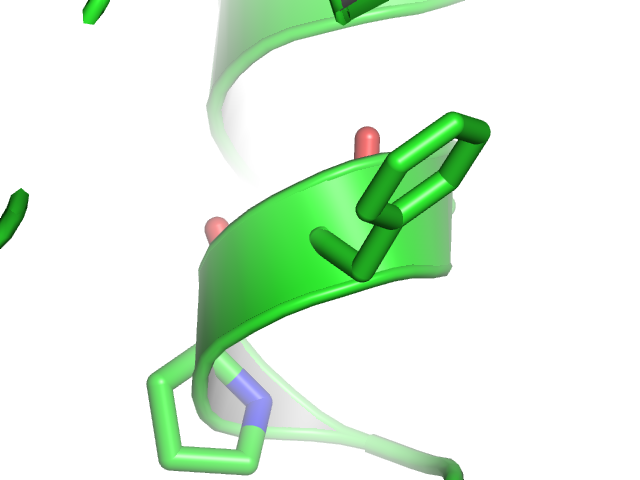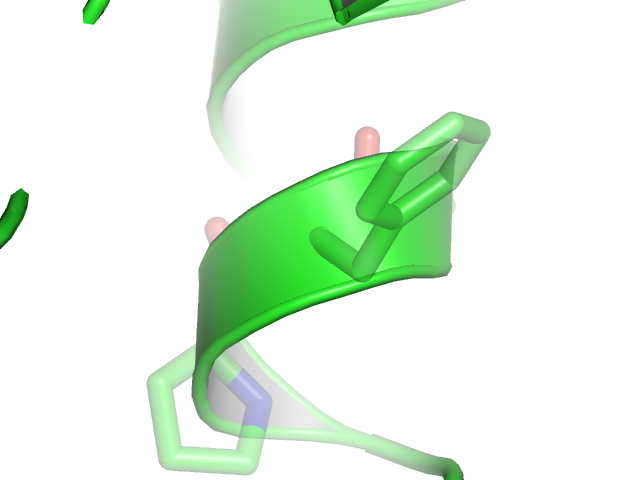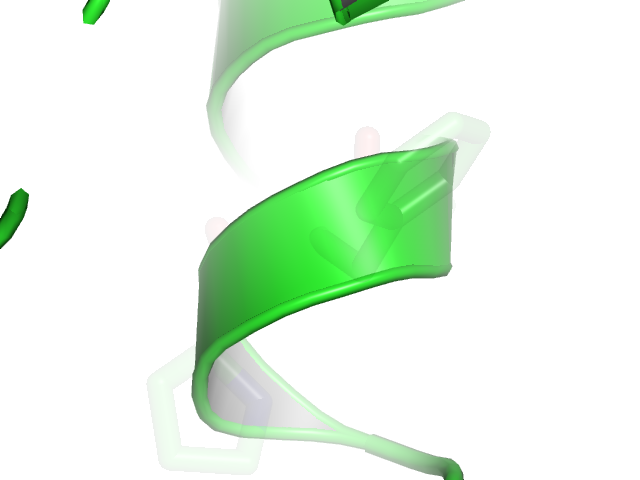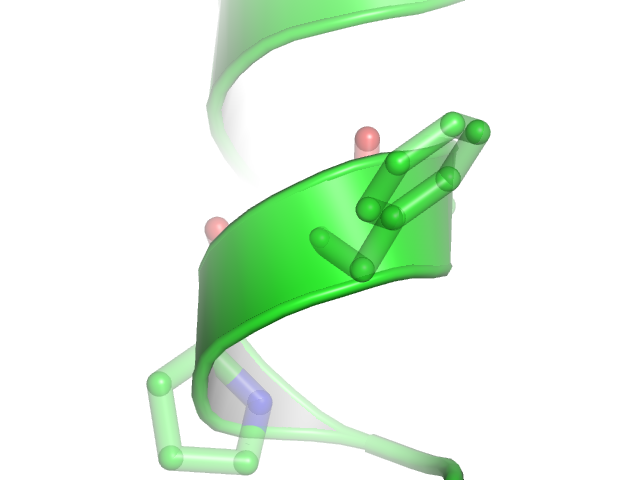This is a read-only mirror of pymolwiki.org
Difference between revisions of "Stick transparency"
m (7 revisions) |
m (1 revision) |
||
| (One intermediate revision by the same user not shown) | |||
| Line 5: | Line 5: | ||
==Usage== | ==Usage== | ||
<source lang="python"> | <source lang="python"> | ||
| − | set stick_transparency, F, | + | set stick_transparency, F, objectname |
set_bond stick_transparency, F, selection | set_bond stick_transparency, F, selection | ||
</source> | </source> | ||
Latest revision as of 02:21, 20 August 2018
Overview
The setting "stick_transparency" allows one to set the degree of transparency for stick objects, independent of all other objects. Allowable values range from 0 (fully opaque) to 1 (fully transparent, i.e. invisible).
Usage
set stick_transparency, F, objectname
set_bond stick_transparency, F, selection
where F is a floating point number in the range [0.0 - 1.0], and objectname is the object to apply the changes to. If ObjectName is omitted, then the transparency of all stick representations will be changed.
To apply this setting to a selection, use "set_bond" syntax
set_bond stick_transparency, 0.7, */n+c+ca+o
For the value of F=1.0 sticks will be completely transparent/invisible and for F=0.0 sticks are solid/opaque.
Examples
set stick_transparency, 0.50 # Makes sticks 50-percent transparent
Open the images to actually see the details!
Note
Stick transparency works best with "unilayer" transparency (Setting menu > transparency > Unilayer) rather than "multilayer", which leads to odd artifacts where the sticks join.