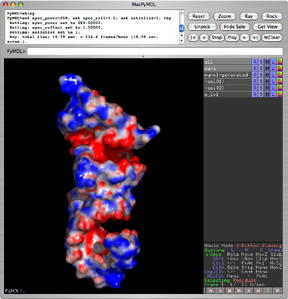This is a read-only mirror of pymolwiki.org
MAC Install
Installing MacPyMOL
Essentials
The download is about as straightforward as it gets, and you can install it wherever it makes you happy. You need a 3 button mouse (clickable scroll wheel = middle button). Apple has finally come to its senses and designed a proper, ergonomically pleasant, scrollbutton mouse that works well with pymol and permits horizontal scrolling. Most other mice will also work well.
X11 Hybrid
MacPyMOL comes with a native OSX interface which doesn't require X11 (XQuartz). However, some features, like the Plugin menu, are only available in the X11 interface of PyMOL. There are two ways to launch the X11 interface:
- rename /Applications/MacPyMOL.app to /Applications/MacPyMOLX11Hybrid.app
- launch the unix executable with the -m flag: /Applications/MacPyMOL.app/Contents/MacOS/MacPyMOL -m
Warning on Mouse Drivers
One word of warning: Do not install 3rd party drivers for multi-button mice if you can avoid it. These often mess with the mapping of the middle button or have other horrific side effects. Fortunately, with OS X, you should not need to.
Invoking pymol from the unix command line
The unix executable resides at MacPyMOL.app/Contents/MacOS/MacPyMOL
I (Bill Scott) wrote a cheezy pymol shell script (and zsh function) to invoke this on the command line. It uses mdfind to find the executable. I also use this ~/.pymolrc file.
Additional invokation options and further details are discussed under Launching_PyMOL#MacOS_X:
Extras
You don't need any of these to use MacPyMOL. But you didn't really need a Mac either. Face it: You need these.
Stereo
http://images.apple.com/powermac/images/graphicspymol20051018.jpg
The latest Macs finally support stereo in a window. There is more information in the Monitors Hardware Options section.
Second Monitor
The trick to getting MacPyMOL to work in stereo on the second monitor is to force it to initially open on that display by providing an appropriate "-X #" (and perhaps -Y #) option on launch. That way the OpenGL context will be created with stereo support.
./MacPyMOL.app/Contents/MacOS/MacPyMOL -X -1000
./MacPyMOL.app/Contents/MacOS/MacPyMOL -X -1000 -Y 100
Source: Warren DeLano; PyMOL Users Archive
PyMOL and Fink
Fink is a subsystem that was created to bring the full power of Linux open-source to the Darwin (Apple) platform. It is essentially a full working Linux system integrated with the Apple OS. Even X11 applications can be run. To use PyMOL with fink, you will first need to install fink. This usually takes a while, but is straightforward.
Once fink is installed, you have two options: (1) use the PyMOL package setup by wgscott, which might be old, but easier to install; or, download the PyMOL source and build. As usual, it comes down to ease of install vs. new features.
PyMOL Directly from Fink
To install PyMOL directly from fink, type:
fink install pymol-py27
This will install python2.7 in fink, along with an X-windows based tkinter. There are also versions that permit you to install PyMOL to interact with python2.6 and older (as of Mar-12-2013). Fink uses its own unix-type python installation. For other versions list up pymol packages using fink list pymol* on command line.
Notes and Possible Issues
- The fink pymol package currently exists in the unstable branch of fink, so you will either have to activate the unstable branch or make the following symbolic links:
sudo ln -s /sw/fink/dists/unstable/main/finkinfo/sci/pymol-py.* /sw/fink/dists/local/main/finkinfo/.
You might need to create the latter directory if it doesn't already exist, i.e., issue the command
sudo mkdir -p /sw/fink/dists/local/main/finkinfo
- 10.4 ONLY: Be sure to set your display environment in your start up shell script to use pymol. For example in your home directory, the .bashrc (or .bash_profile) file should contain:
export DISPLAY=":0.0"
Do NOT set the DISPLAY variable for 10.5+, as God does this for you automatically. If for some reason you don't want to set DISPLAY, launch X11 manually (Applications/Utilities) then start a login shell with 'xterm -ls' (note default xterm is not a login shell so will not read .bashrc) and finally issue 'pymol'
- Fink pymol also reads ~/.pymolrc in your home directory.
- I (wgscott) have put a whole lot of further information on how to use fink to install crystallographic software on my own wiki and website, including instructions on how to install precompiled binary packages using fink.
- The fink pymol package is currently maintained by Jack Howarth.
PyMOL Install from Source, Using Fink
If the above didn't work, or you really want the latest PyMOL code, then:
- Download the latest PyMOL source and unpack it.
- Ensure that you have installed, in Fink:
- python-2.5 pmw-py25
- mesa mesa-shlibs
- libpng3 libpng3-shlibs
- freetype2 freetype2-deve
- freeglut freeglut-shlibs
- Change directory into the new PyMOL dir, eg. cd pymol
- Then, install PyMOL with,
/sw/bin/python setup.py install
Notes and Possible Issues
- If you get an error about -Wno-long-double then your gcc is mismatched. I fixed this by pointing the symbolic link /usr/bin/gcc from /usr/bin/gcc-4.2 to /usr/bin/gcc-4.0. Or, in code,
# These command are commented out to stop people from copy/pasting b/c
# these are possibly dangerous for your system. Ensure that /usr/bin/gcc
# is a symbolic link and not a real binary. If so, I used the following
# to fix the -Wno-long-double error.
# sudo rm /usr/bin/gcc
# sudo ln -s /usr/bin/gcc-4.0 /usr/bin/gcc
- If you get an error about something like GL_PALETTE_TEXTURE then you need to comment out those few lines in the code that throws the error. Read the output.
Install APBS and friends with fink
To use the electrostatics plugin, you will need APBS and its dependencies. These are also available as fink packages, and include apbs, maloc and pdb2pqr. If you have multiple processors available, you might wish to install the mpi version of apbs.
Issuing the command
fink install apbs
will install apbs and its required dependencies for you. The fink pymol package is already preconfigured to do the right thing to use apbs as a plugin. Here is a big screenshot of the fink APBS package being invoked via the pymol plugin.
Nucleic acids may prove problematic for the apbs plugin. If so, use the pdb2pqr command-line tool to create a pqr file manually, instead of using the plugin to generate it.
PyMOL in MacPorts
Recent versions of MacPorts include a hybrid PyMOL. It can be installed with:
sudo port install pymol
Make sure that the Tk and Tcl packages are installed with the required flags:
sudo port -f uninstall tcl sudo port -f uninstall tk sudo port install tcl -corefoundation sudo port install tk -quartz
Troubleshooting
- When selecting atoms with the mouse, no matter how well one aims, the atoms selected are actually those far from the ones wanted
- This is a known problem. Select "Millions of Colors" in System Preferences->Display.
- There seems to be a race condition between the Tk window and the openGL window. (The focus for the windows are very quickly flashing back and forth.)
- This is a well-known problem. The blame here is circular: Apple blames developers, developers blame Apple. Regardless, it appears to have been fixed with the latest Mac OS X (10.6) release. Upgrade to 10.6 and this problem goes away.
- When using multiple displays, the OpenGL window flickers; moving the window between displays crashes the whole session [1]
- If you don't need stereo then start PyMOL in mono mode with
pymol -M
If you need stereo then you probably need to wait for a fix in the graphics driver.
Installing PyMOL with Homebrew
General Procedure
1. Install homebrew.
At a Terminal prompt, copy and paste the following command and follow the on-screen instructions.
ruby -e "$(curl -fsSL https://raw.githubusercontent.com/Homebrew/install/master/install)"
You will be prompted to install the the Xcode Command Line Tools if you don't already have them. After installation finishes, it is probably a good idea to run
brew doctor
to make sure there are no issues with your setup.
2. Install Xquartz.
Tcl/Tk requires X11, but since 10.7, Mac OS X no longer comes with X11 by default. Download and install Xquartz to satisfy this requirement.
3. Install PyMOL.
brew tap homebrew/science brew tap homebrew/dupes brew install python --with-brewed-tk --enable-threads --with-x11 brew install pymol
You should now have a working PyMOL installation, and be able to launch the program in a Terminal window from any directory with the command pymol.
If you get this error
Traceback (most recent call last):
File "/usr/local/Cellar/pymol/1.7.4.0/libexec/lib/python2.7/site-packages/pymol/__init__.py", line 71, in <module>
import pymol
File "/usr/local/Cellar/pymol/1.7.4.0/libexec/lib/python2.7/site-packages/pymol/__init__.py", line 533, in <module>
import pymol._cmd
ImportError: dlopen(/usr/local/Cellar/pymol/1.7.4.0/libexec/lib/python2.7/site-packages/pymol/_cmd.so, 2): Library not loaded: /usr/local/lib/libGLEW.1.11.0.dylib
Referenced from: /usr/local/Cellar/pymol/1.7.4.0/libexec/lib/python2.7/site-packages/pymol/_cmd.so
Reason: image not found
You could try this, linking another libGLEW library to the one who is asked for
ln -s /usr/local/lib/libGLEW.1.12.0.dylib /usr/local/lib/libGLEW.1.11.0.dylib
Switch stereo
This installation switches the stereo/mono graphics paradigm. Recent builds of OSX with intel chips seem to crash with stereo graphics. Therefore, Homebrew-installed pymol defaults to assuming the "-M" flag has been passed to it. You can switch to stereo graphics (if you know it won't crash your computer) with the "-S" flag.
pymol -S
Alternatively, you can install pymol with original stereo graphics on as default by installing with
brew install pymol --default-stereo
With xquartz intalled
For it to run well, you need to enable threads. If you've already brew-installed python without threads, do:
brew update brew uninstall tcl brew uninstall tk brew uninstall python brew install python --with-brewed-tk --enable-threads --with-x11 brew install pymol
Miscellaneous installation
Exporting MPG movies
See MovieSchool 6 for freemol installation.